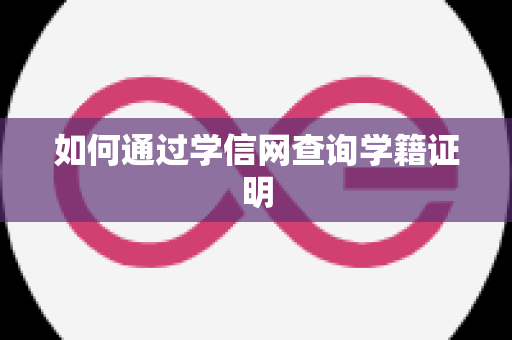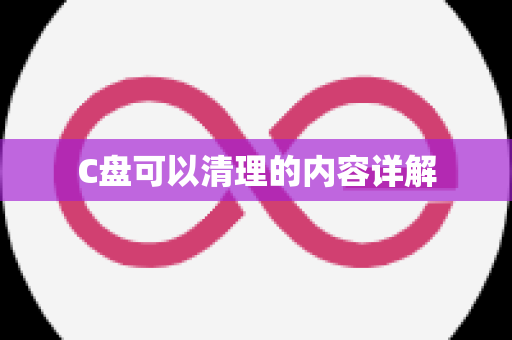如何使用mv命令移动文件或目录
如何使用mv命令移动文件或目录
在Linux和macOS系统中,mv命令是一个非常重要的工具,用于移动文件或目录。掌握这个命令可以帮助用户更高效地管理文件系统。本文将详细介绍如何使用mv命令进行文件或目录的移动操作,并提供一些实用技巧。
基本语法与步骤

执行mv命令的基本语法为:mv [选项] 源路径 目标路径. 在这里,源路径指的是您想要移动的文件或目录的位置,而目标路径则是您希望它被移到的新位置。例如,如果您想将名为“myfile.txt”的文件从当前工作目录移到“Documents”目录,可以使用以下命令:
mv myfile.txt ~/Documents可选参数与功能增强
[燎元跃动小编]: mv命令支持多种选项来增强其功能。其中最常用的是-f(强制覆盖), 它允许用户在目标位置已经存在同名文件时直接覆盖而不提示确认。例如:
mv -f myfile.txt ~/DocumentsThis command will overwrite any existing file named "myfile.txt" in the Documents directory without asking for confirmation.
验证操作成功与否
[燎元跃动小编]: 完成移动后,为了确保您的操作成功,可以使用ls命令检查目标位置是否包含所需的文件。例如:
ls ~/DocumentsIf "myfile.txt" appears in the output, then the move was successful. Otherwise, you may need to check your commands and paths.
Total Summary of mv Command Steps:
- Create source and target paths:
- Add optional parameters if needed:
- The last step is to verify that the operation was successful.
热点关注:
Mv 命令有什么作用?
Mv 命令用于在Linux和macOS中移动、重命名文件和目录,是日常管理的重要工具。
Mv 命令可以强制覆盖吗?需要加什么参数?
You can use the -f option with mv command to forcefully overwrite files at the destination path without confirmation prompts.
Mv 和 cp 有什么区别?
Mv 是用于移动或重命名,而 cp 则是用于复制原始内容,不会删除源内容。
通过以上信息,希望能够帮助你更好地理解并应用 mv 命令,提高你的工作效率!版权声明:本文由燎元跃动发布,如需转载请注明出处。